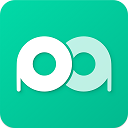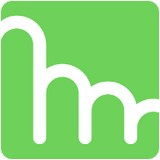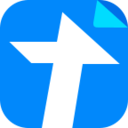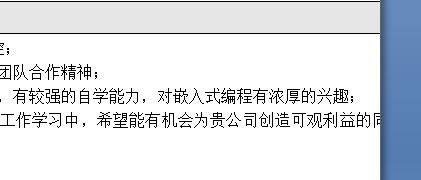
出现这样的情况我们可以按下面方法来解决,可以有效解决word文档右侧显示不全的问题。
方法一:
1、打开Word文档之后,在工具栏中点击【页面布局】按钮;
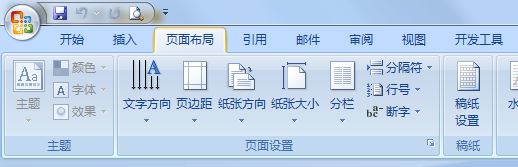
2、然后点击【纸张方向】,在弹出的菜单中点击【横向】即可看到全部内容!
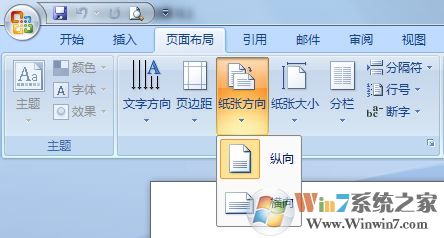
方法二:
1、打开word文档后,点击正文任意位置,此时在工具栏中会出现 【布局】按钮,如果没有点击正文 改按钮是不会出现了;
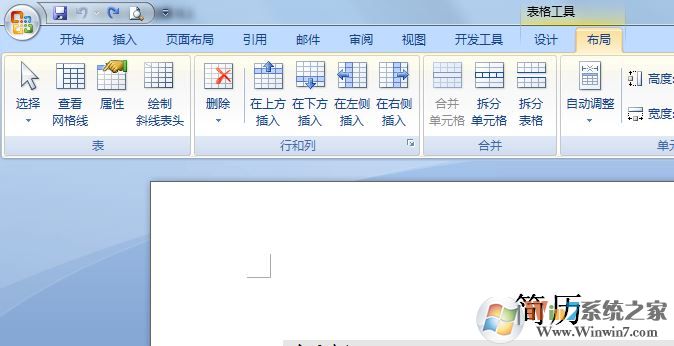
2、点击 布局 之后在下面点击【自动调整】,此时会弹出多个选项,我们只需点击【根据内容自动调整表格(c)】选项,等待片刻我们就可以看到文档中所有的内容可以清楚的看到!
www.xiuchufang.com
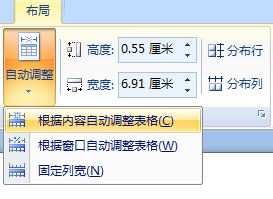
高版本的word可以先全选表格,在“布局”选项卡中的“自动调整”下找到“根据窗口自动调整表格”并单击。如图所示:
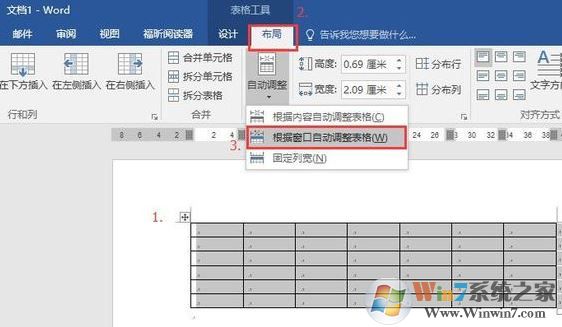
通过以上方法就可以解决word显示不全的问题,正常阅读word文档。