win10系统安装语言包的安装教程:
1、下载好多国语言包以后,我只提取了中文语言包把它解压出来备用;
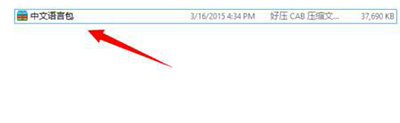
2、通过组合键WIN+R把运行工具调出来,再在运行中输入lpksetup这个命令,再点击一下OK;
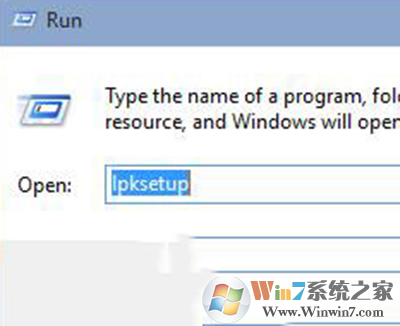
3、出来的英文界面中点击Install display languages 大概意是安装显示语言。我这个是百度翻译出来的;
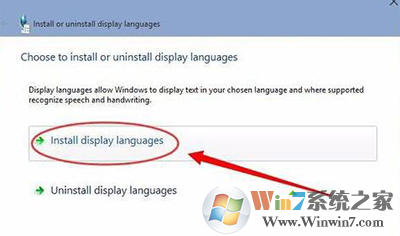
4、如下图所示的界面中点击Browse 然后再选择你刚刚下载的语言文件包,语言包的格式为.CAB文件;
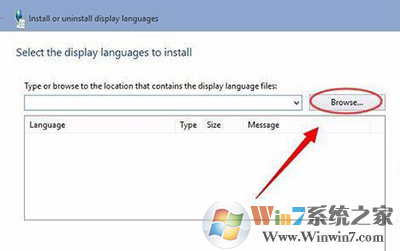
5、选择成功以后就会看到这这个语言包为简体中文,然后再点击NEXT;

6、此时会出现一个协议,这里选择同意协议,然后再点击NEXT;
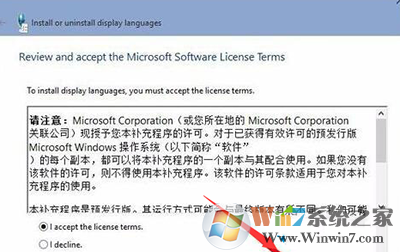
7、再在安装语言,这个速度要跟据你电脑的配置情况,而决定的;
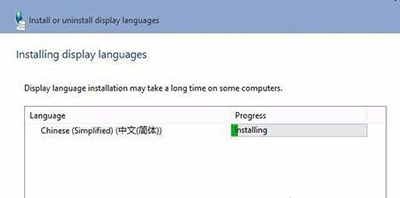
8、安装成功,你需要再在系统语言那里选择中文简体就可以了。
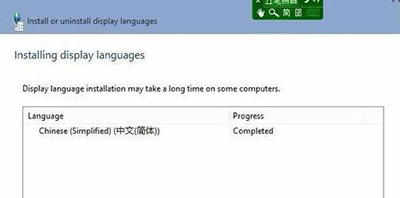
总结:以上就是win10系统安装语言包的正确方法了,有需要安装语言包的用户不妨按照小编的教程安装,希望对大家有帮助