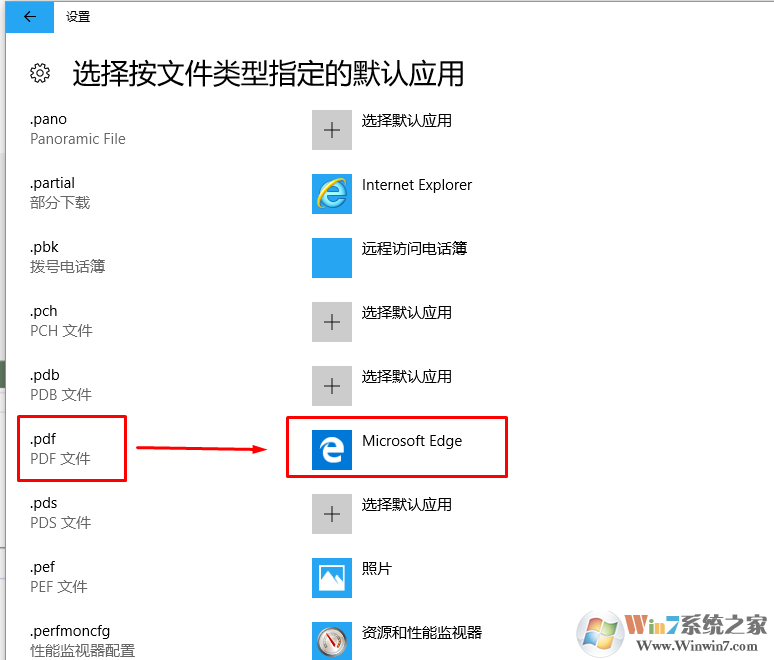
方法一:
1、点击开始菜单打开设置。
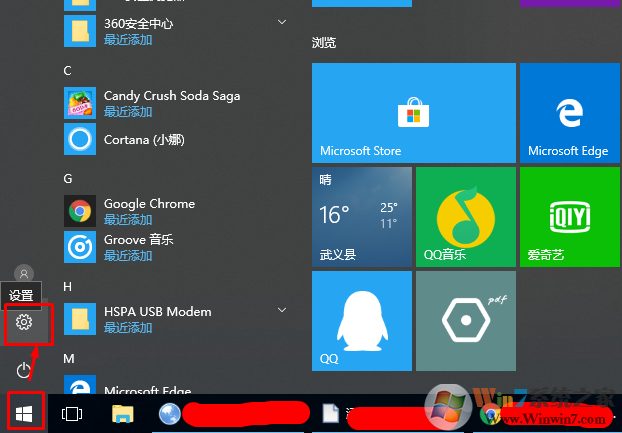
2、在设置界面选择应用。
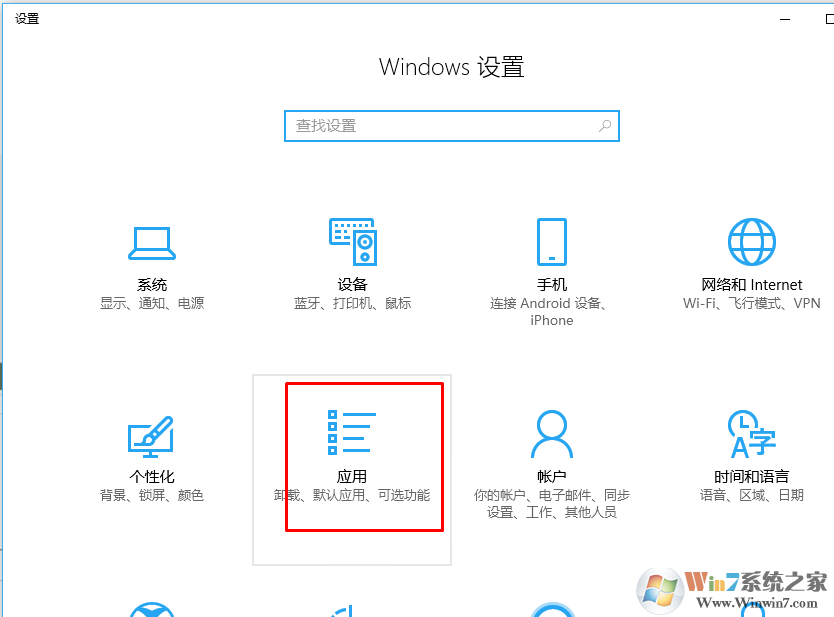
3、选择默认应用----选择按文件类型指定的默认应用。
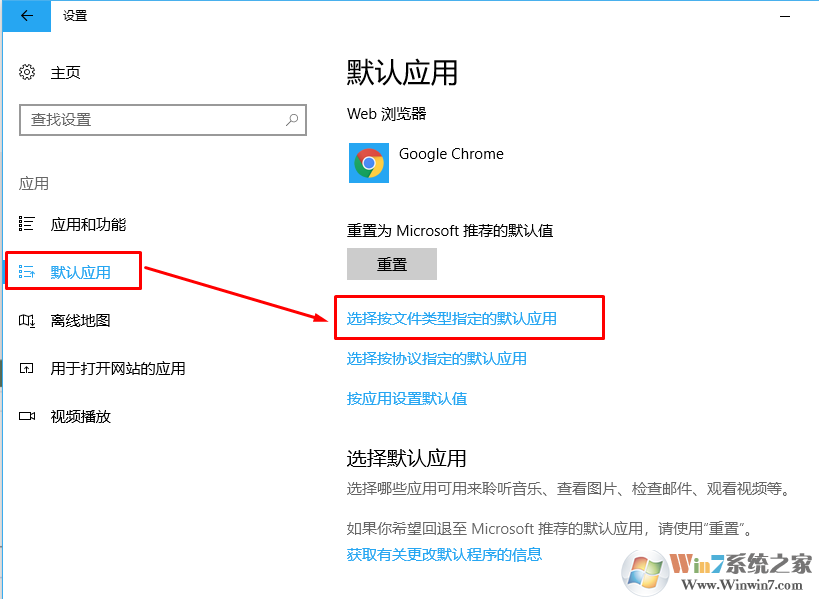
4、下拉找到pdf格式,设置为edge浏览器打开即可。
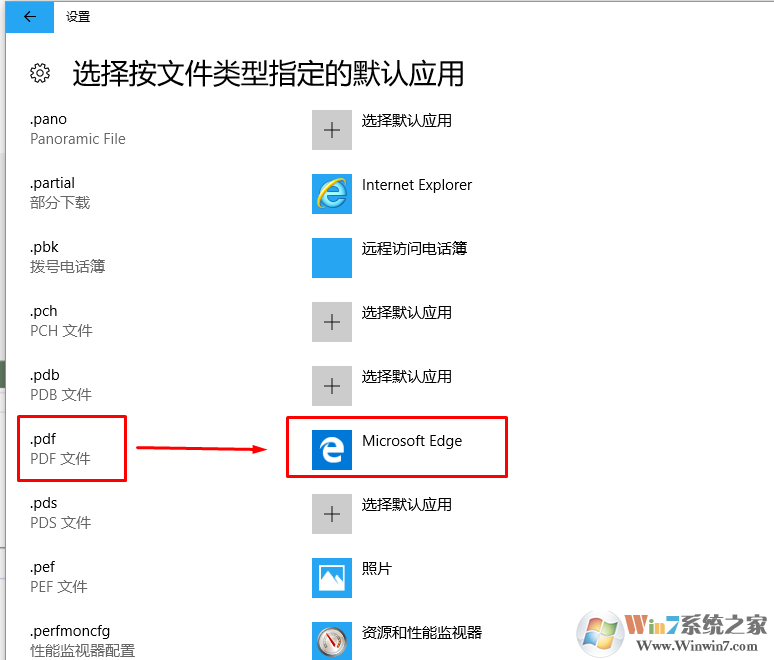
方法二:
1、打开控制面板。
相关教程:win10控制面板在哪?win10打开控制面板的方法大全
2、选择大图标。
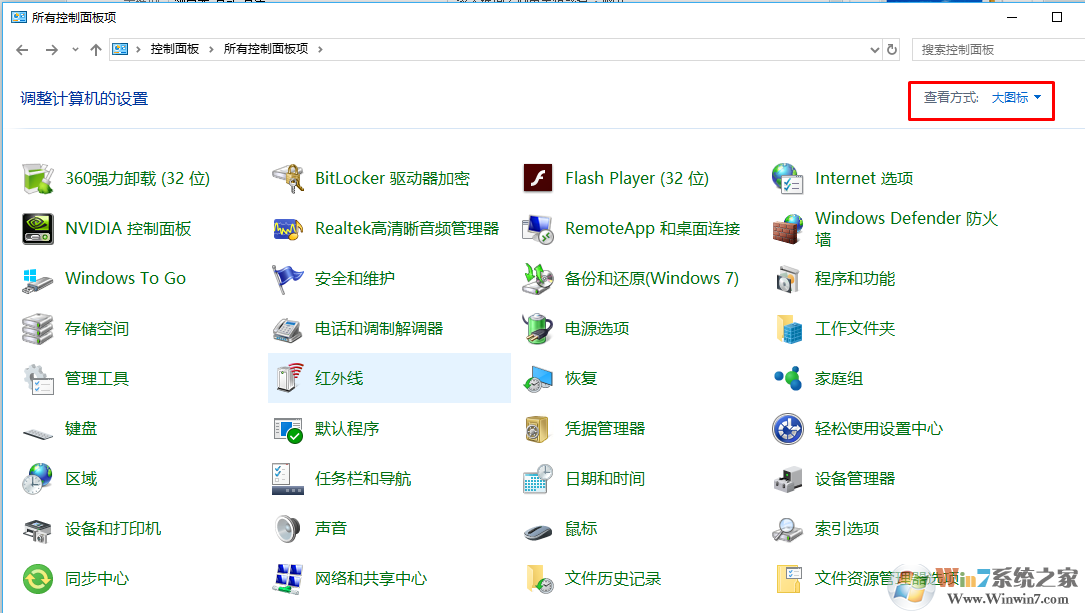
3、找到默认程序。
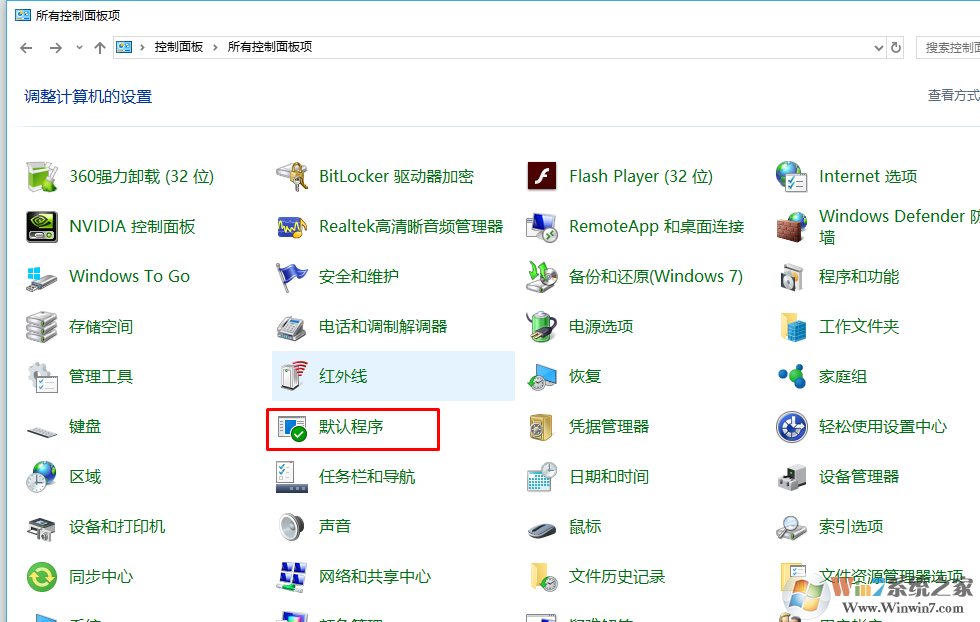
4、选择将文件类型或协议与程序关联。
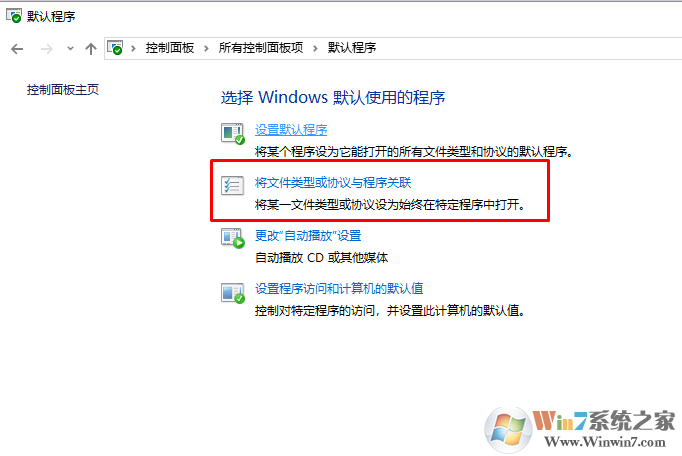
5、下拉找到pdf格式,设置为edge浏览器打开即可。
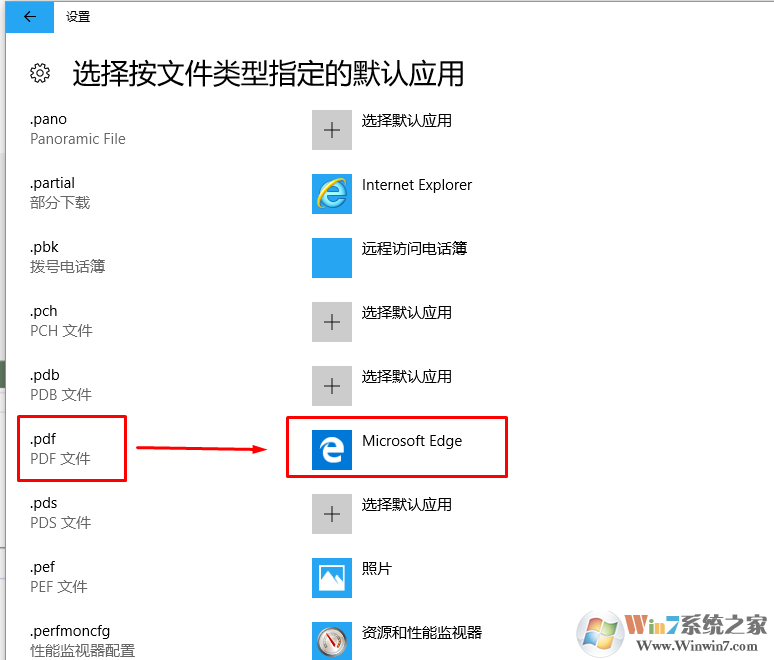
以上就是2种win10系统将pdf图片默认查看方式设置为edge浏览器的方法了,希望对大家有帮助。