教你ps怎么替换颜色的方法:
1、首先我们将图片拖入ps中,然后复制一个新图层;
2、好了接着我们就可以开始替换颜色,在菜单栏中找到“图像”-“调整”-“替换颜色”,如下图所示:
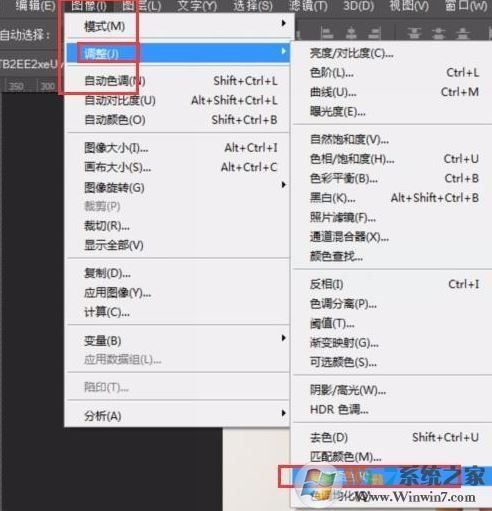
3、下图中小编使用的是红衣女子,要把她的衣服变成其他颜色,在替换颜色中选择吸管工具,在图像中要替换颜色的衣服上单击,此时替换颜色中白色代表已选中,黑色代表未选中,如图:
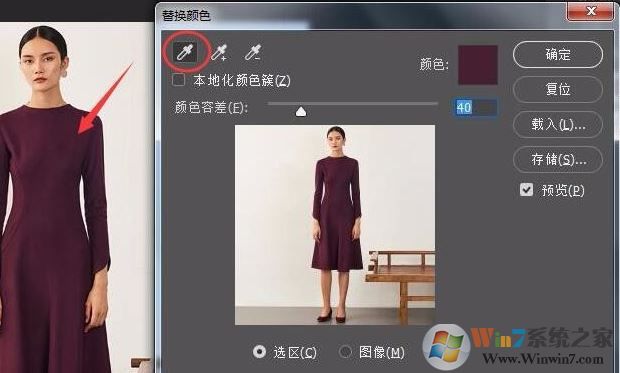
4、和衣服颜色一样的还有鞋子,未被选中,那么再使用添加到取样,在未被选中的地方单击。
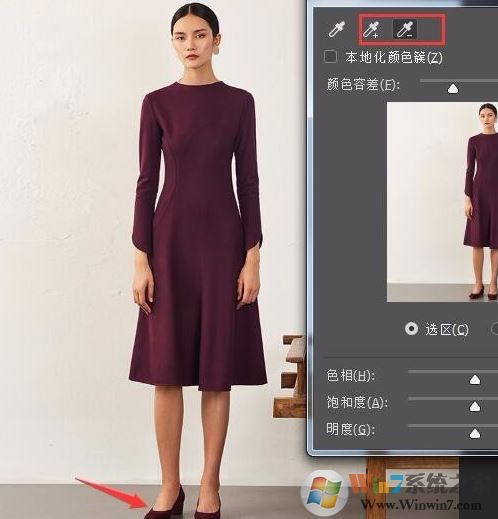
5、调节容差滑块,使衣服部分变为白色被选中,而其它部分变为黑色不被选中。
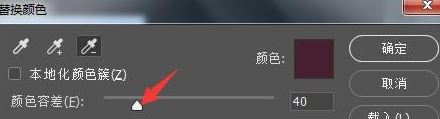
6、接着我们调节“色相”变换颜色,调节“饱和度”和“明度”对衣服细节加以调整完善,如下图进行设置:
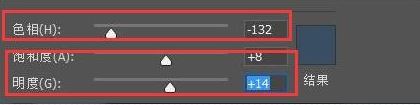
最后让我们来看一下修改前后的对比图吧:


噹噹噹噹!!!看到效果了吗!
以上便是winwin7小编今天给大家分享介绍的关于ps替换颜色的详细操作方法!