express tools插件安装步骤:
1、如果你没有安装的话,一定要记得安装CAD的时候,要勾选 Express Tools,如下图所示(AutoCAD2010):
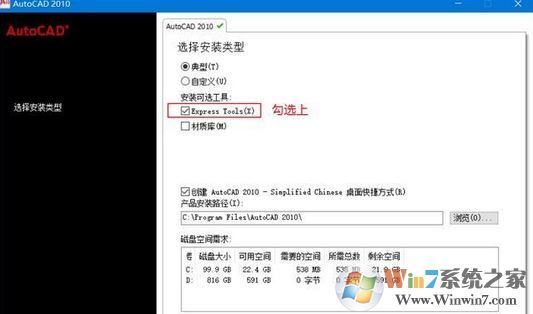
2、如果你已经安装好了AutoCAD,但是没有安装扩展工具包只需修复一下CAD,操作步骤如下:
一、进入【控制面板】,单击【卸载程序】,如图:
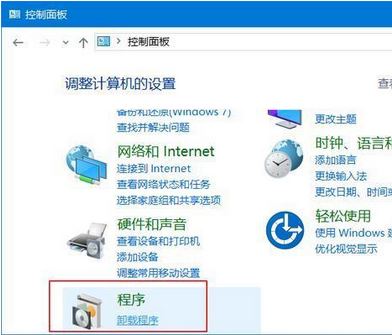
二、卸载/更改
在程序列表中找到AutoCAD,单击鼠标右键,然后在弹出的右键菜单中单击【卸载/更改】。
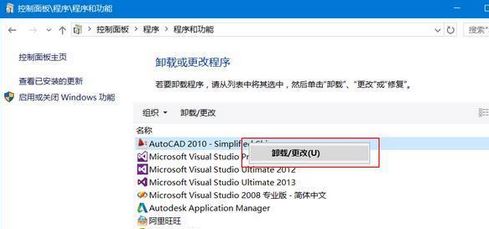
三、单击【添加或删除功能】
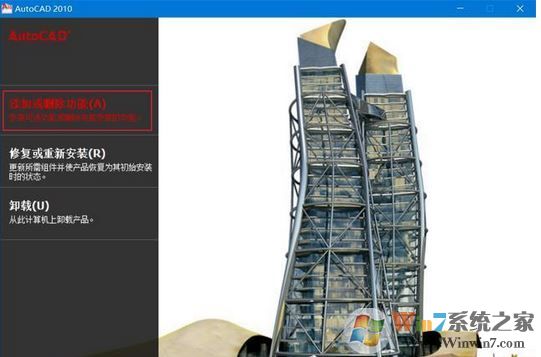
四、勾选上Express Tools

五、执行后续步骤完成更新
更新完成之后,重新启动AutoCAD,就可以看到Express Tools面板了。
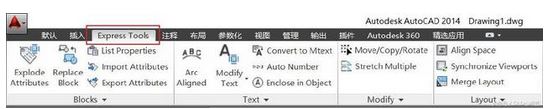
以上便是winwin7小编给大家分享介绍的关于express tools插件安装教程!
相关文章:
CAD如何将文件转曲线?cad文字转曲线命令教程