Win10家庭版安装Hyper-V虚拟机教程:
1、首先我们确定下自己的电脑是否支持虚拟化技术,不然Hyper-V虚拟机也没办法使用。
打开命令提示符,输入
systeminfo
查看下自己的处理器是否支持虚拟化技术,不支持的话,就别费劲找回Hyper-V功能了,重点信息的最后,4个要求是不是全都是“是”。
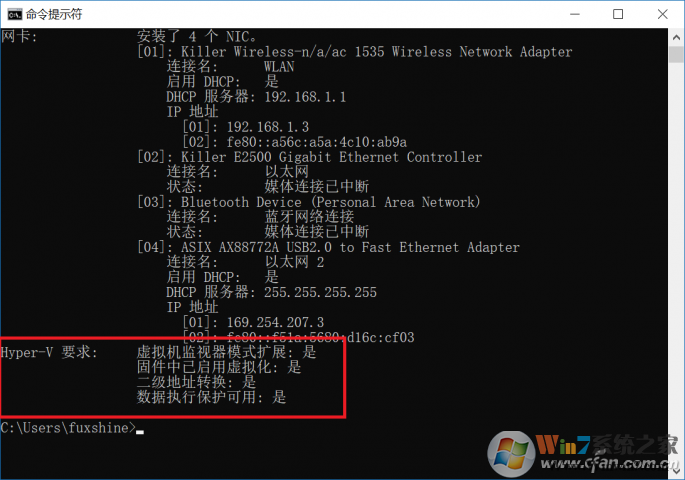
如果不支持也有可能是BIOS中没有开启虚拟化支持导致的,可以去相应的位置开启。
2、然后确定电脑支持虚拟化技术之后,我们再把下面的代码复制到文本文档(记事本)中;
pushd "%~dp0"
dir /b %SystemRoot%\servicing\Packages\*Hyper-V*.mum >hyper-v.txt
for /f %%i in ('findstr /i . hyper-v.txt 2^>nul') do dism /online /norestart /add-package:"%SystemRoot%\servicing\Packages\%%i"
del hyper-v.txt
Dism /online /enable-feature /featurename:Microsoft-Hyper-V-All /LimitAccess /ALL
dir /b %SystemRoot%\servicing\Packages\*Hyper-V*.mum >hyper-v.txt
for /f %%i in ('findstr /i . hyper-v.txt 2^>nul') do dism /online /norestart /add-package:"%SystemRoot%\servicing\Packages\%%i"
del hyper-v.txt
Dism /online /enable-feature /featurename:Microsoft-Hyper-V-All /LimitAccess /ALL
4、将文本的后缀.txt改成.cmd,或者BAT,之后以管理员身份打开这个文件,重启完成就能使用功能完整的Hyper-V了。(注意添加功能需要联网哦)
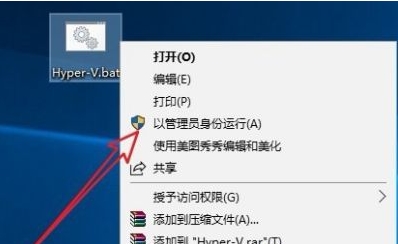
以上就是Win10家庭版安装Hper-v虚拟机的教程了,大家学会如何安装了吗。就算不是win10专业版也可以添加很多功能,Win10家庭版也不是废材哦